How to convert .brd to .hyp file?You can try to use HyperLynx’s built-in conversion function to directly convert Allegro’s .brd file, but this method may encounter some problems and cause the conversion to fail.
If the built-in conversion function fails, you can try to convert the .brd file to ODB++ format and then import it into HyperLynx. The specific steps are as follows:
- Open the PCB file in Allegro, select “File” -> “Export”, and then select ODB++ format for export.
- After the export is successful, open HyperLynx, select “File” -> “Open ODB++”, select the exported ODB file, and wait for the import to complete before performing PCB board-level simulation. 1.
If the above method still cannot solve the problem, you can try to add the system variable CDSROOT to solve the conversion failure problem. The specific steps are as follows: - Add the system variable CDSROOT, and the value is the installation path of Cadence Allegro, such as D:\Cadence\Cadence_SPB_17.2-2016\tools\bin.
- After confirming, restart the computer and try the conversion operation again
How to convert Cadence17.2’s .brd file to HyperLynx9.4.1’s .hyp file
How to convert Cadence17.2’s .brd file to HyperLynx9.4.1’s .hyp file?Recently, I used Hyperlynx to simulate the signal integrity of PCBs, and I needed to convert various PCB formats into .hyp formats. In the process, I found that the PCB drawn by AD can be directly exported in .hyp format, which is very convenient, but the PCB drawn by Cadence cannot be directly exported. I need to use the built-in PCB converter of Hyperlynx to convert the .brd file of Cadence, as shown below:
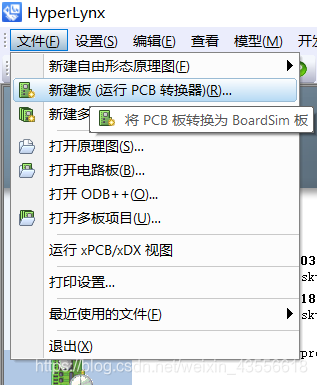
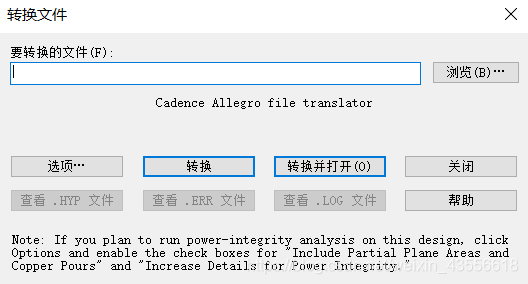
But the conversion has always failed. I checked the .ERR file and found a line like this: ERROR: Cadance Allegro utility:extracta, so it is a problem with extracta.exe.
The specific solution is to add the system variable CDSROOT, and the value is D:\Cadence\Cadence_SPB_17.2-2016\tools\bin (the location of your extracta.exe). After confirming, restart the computer and the problem is solved.
Tutorial on converting Cadence17.2’s .brd file to HyperLynx9.4.1’s .hyp file
Tutorial on converting Cadence17.2’s .brd file to HyperLynx9.4.1’s .hyp file?Open the PCB file in Allegro, select ODB++inside in file–>export, select Export as ODBV6, click 1, and then click Accept….
- HyperLynx’s built-in conversion function can directly convert Allegro’s .brd file for use, but for some reason the following error always occurs. I didn’t find a solution online, so I had to find another way.
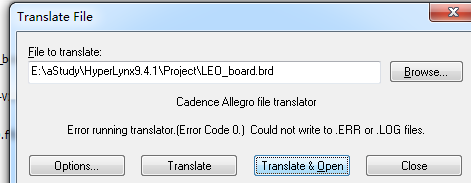
- Another way to import PCB into HyperLynx is to convert the file to ODB++inside format. This method requires the installation of the ODB++inside plug-in in advance.
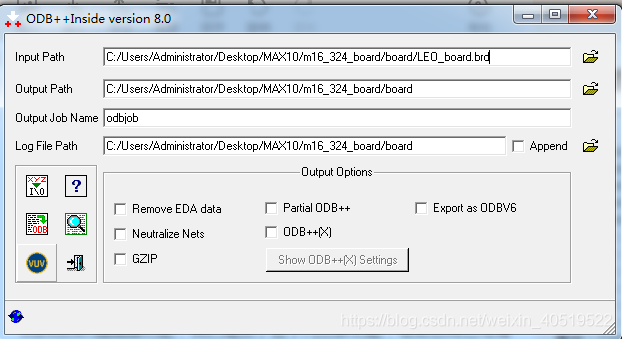
- After installing the plug-in, you can convert the .brd file.
- First open the PCB file in Allegro, select ODB++inside in file–>export, the following figure appears, select Export as ODBV6, click 1, and then click Accept.
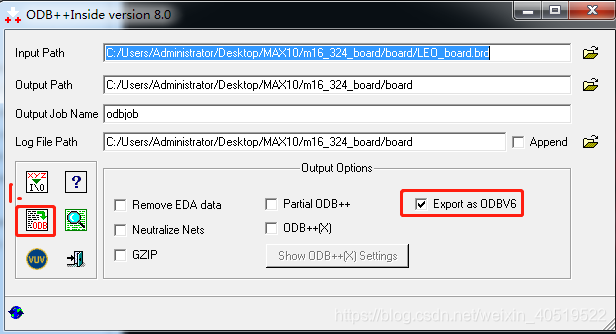
Wait for the conversion to succeed.
- This file is the converted file
- Open HyperLynx9.4.1, select open ODB++ in file, select the odbjob_v6 folder, and click select folder.
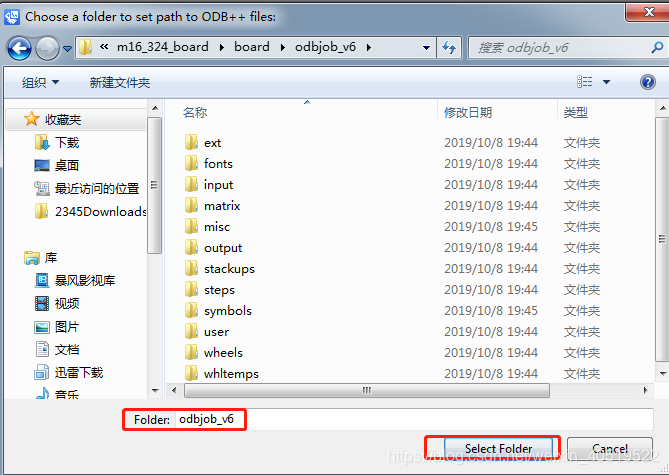
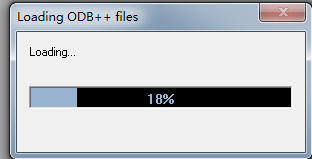
Wait to open.
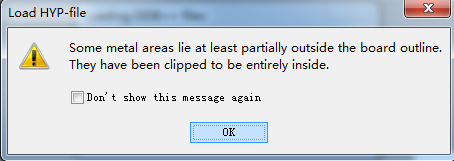
Click ok. .
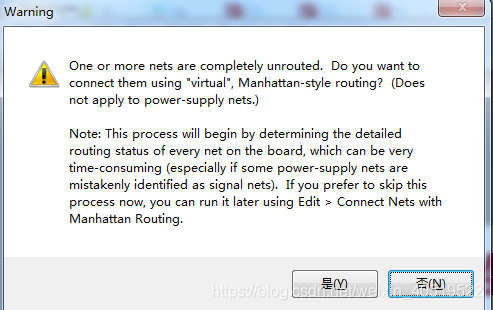
What is a .hyp file?
.hyp file is a file used to record key information such as boundary conditions, material properties, solver settings, etc. of the analysis. This file is usually associated with HyperWorks analysis software and is the basis for numerical calculation and analysis.

The specific uses of .hyp files include:
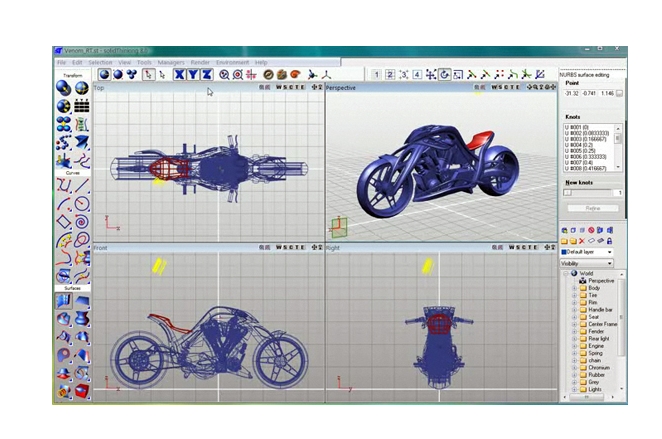
Geometry model file: represents the geometry of the product or structure.
Mesh file: shows the process of dividing the model into finite elements.
Simulation setting file: records the key setting information of the analysis.
Result file: contains the calculated engineering quantities such as strain, stress, displacement, etc.
Post-processing file: used to visualize and analyze results in tools such as HyperView.
Report document: usually in PDF or Word format, recording detailed results and conclusions of the analysis1.
In terms of use, for example, in PCB tool software, .hyp files can be created and edited through the BroadSim function, including setting line characteristics, editing stacking information, etc., to simulate and analyze circuit boards2. In addition, the Hype software also supports exporting to .hyp format files for further analysis and processing.
Tags: pcb design









